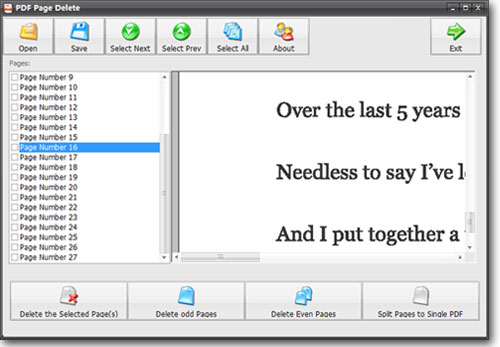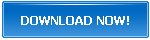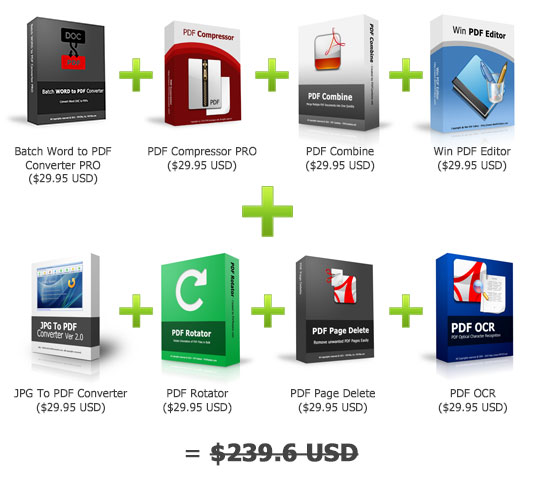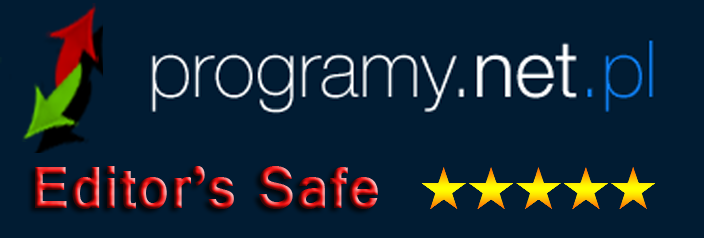PDF Page Delete - Delete PDF Pages
Version: 3
License: Shareware
Size: 4.5MB
OS: Windows 2000/XP/2003/Vista/7/8/10/11 or later (32/64 bit)
PDF Page Delete is a small application enables users to split and delete pages from PDF. The program can fast delete PDF pages you selected and save the result to a new PDF file, or split every PDF page to a single PDF file. In addition, You can also use the program as a PDF splitter. It could split PDF pages by the range you set. For example you could split and save every 5 PDF pages into a new PDF file if you set the split pages as 5.
There are two special options could delete the odd pages or even pages from a PDF file. These two options will make your work much easier. Besides that, the fast speed of processing PDF pages is another feature of PDF Page Delete. The program could handle and remove hundreds of PDF pages within a few seconds. Just download and try it out.
PDF Page Delete Features:
- Remove PDF Pages
- Cut the PDF File
- Delete Odd/Even PDF Pages
- Split PDF Pages to Single PDFs
- Split PDF Pages by a Range (Example: Splitting every 3 pages to a New PDF File)
- Support Unicode Files
- Fast Processing

Tutorial - Learn How to Use PDF Page Delete
PDF Toolkit Special Offer
How to Use Page Page Delete:
How to Remove Pages from PDF
1- Run PDF Page Delete, and open your PDF file and then you can see all page numbers in the list.
2- Select the page numbers you want to remove, then click "Delete the Selected Page(s)" button.
3- Click "Save" button to save the deleted PDF to a new file.
If you want to select more than one page, please click & drag on the file list, or use CTRL to select more pages to delete.
How to Remove Odd Pages or Even Pages from PDF
1- Run PDF Page Delete program, and open the PDF document you want to delete pages from.
2- Click on the "Delete Odd Pages" (if you want to remove even PDF pages, please click "Delete Even Pages"), then you will see all the odd PDF pages would be removed instantly.
3- Click "Save" button to export the left pages as a new PDF document.
How to Split PDF in Single Pages
1- Run the PDF Page Delete application, and open your PDF file which you want to split.
2- Click on the "Split Pages to Single PDF" and you will see the splitting start immediately.
3- Once the task complete, you could follow the hint window to find the folder contains split PDF pages.
How to Split PDF by a Page Range
The latest PDF Page Delete allows you to set a page range and it will split your PDF file by the range. This is the quick tutorial below shows you how to split by a page range:
1- Run the PDF Page Delete program, and open your PDF document which you want to split by the page range.
2- Hit the "Split Page Range" button and you will see the "Split Page Range" window and the message. Please enter the page range you want to split into the blank field and click OK button. For example if you enter "3" then the program will split every 3 pages into one new PDF file.
3- After you click the OK button the program starts the splitting instantly. You could see the progress on the PDF Page Delete main window title, and all the split PDF files would be saved to the "SplitPDF" folder in the original PDF location once done.
PDFZilla Awards
PDF Tools
User Testimonial
" I find this to be a very useful tool. I can check and remove any single or selection of pages from a pdf and delete them, it saved PDF to the same name but with an addition so it did not overwrite. I can remove odd or even PDF pages with one click. With one click of the split to single PDF button at bottom it saved every page as its own pdf in a subfolder. And with split page range, I could split say every 3 or every 5 pages to separate pdfs, and worked with dozens of pages quick. It works perfect and fast!"
- DragonData
Review
PDF Page Delete Helps to Delete PDF Pages in One go
- by MadDownload.com