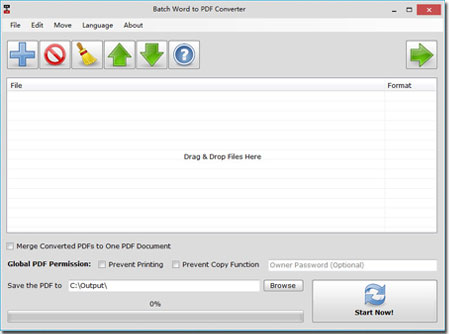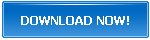How to Batch Convert Word Files to PDF
If you want to share a document, unless you would like the target audience to edit it further, you should share it in a format that one cannot easily edit so that it may reach the destination as you intend. Word files are suitable when it comes to editing but not sharing information as someone may alter them. Viewing a word file may be a problem, especially if you do not have the right software. At this point, converting the word file to a more convenient format in terms of viewing and sharing will be necessary. The PDF format is the standard form, and you can view it on any device.
Therefore, it is crucial to understand how you can batch convert Word files to PDFs. Listed below are simple ways you can use for the batch conversion of Word files to PDF.
- Batch Word to PDF Converter
- PDF element Pro
- Mac PDF Creator
- Adobe Acrobat
Steps to Batch Convert Word Files to PDF Using the Batch Word to PDF Converter
The Batch Word to PDF Converter has a wizard interface that is simple to use with guidelines that can guide you. Follow these steps when using the Batch Word to PDF Converter to batch convert Word files to PDFs:
1. Add Word Files
First, drag and drop the files that you need to convert in the file list of the batch converter's tool window. If you change multiple Word files to PDF and would like to have a single PDF file, you can combine the new documents into one PDF document. You can do this by clicking the option of merging the converted PDFs.
2. Choose the Destination for the Converted Files
Click on 'Browse' to select the folder where you will save the PDF files.
3. Start the Conversion Process
Click on 'Start Now' to begin the conversion process and soon you will have your PDF files.
Download Batch Word to PDF Converter Now
Convert Word Files to PDF Using PDF element Pro
If you use Windows, you can also use PDF element Pro to change Word files to PDF. It is easy to convert the document in batch form; you need to follow the following steps:
- Download PDF element Pro
Once you download and install the PDF element Pro successfully, open the program and select 'Create PDF' to start the batch conversion process.
- Convert Word File to PDF
Next, choose every Word file you would like to convert to PDF and then click 'Open'. Once you click open, the software will automatically begin the conversion process.
- Save the Documents
On the upper left corner of the software, click on 'File' and select the 'Save' option. Click the Save option again, and you will have the converted PDFs.
- Combine Various Word Documents to a Single PDF
On the top part of the PDF element pro tool, click on 'Home', 'Combine files', 'Add Files' and then 'Next' to merge the word documents into one PDF. However, this step is optional.
Using Mac PDF Creator for Batch Conversion
If you operate on Mac OS, you should consider using iSkysoft. It is convenient in batch converting Word files to PDF. The main characteristics of this PDF Creator include:
- You can batch transform multiple Word documents to PDF all at once.
- If you convert Word documents using iSkysoft PDF Creator, the PDFs will be compatible with all PDF programs.
- It is easy to use.
- It creates PDF documents that are of high quality, and they maintain their original formatting.
Follow these steps when using iSkysoft program:
- Download and install iSkysoft.
- Import the Word Documents
Click on the 'Add Files' button to import the files. If you want to convert many files to PDF and they are in a single folder, click on 'Add Folder'. Alternatively, you can drag and drop the Word files to the program directly.
- Start the Batch Conversion Process
Next, click on the 'Create' button to begin batch, converting Word files to PDF. Once the process is complete, open the final documents and save them on your desired location.
Batch Transform Word Files to PDF Using Adobe Acrobat
Follow these steps to batch convert successfully with Adobe:
- Save the Word files that you'd like to change in a single folder.
- Go to Adobe Acrobat program and click on 'Create PDF'.
- Click on 'Multiple Files', 'Create Multiple PDF Files' and then 'Next'. You can also combine multiple Word files to create a single PDF file.
- Click on 'browse' to add the Word documents and then click 'OK'. Select the destination folder where for your converted files and click 'OK' to begin the batch conversion process.