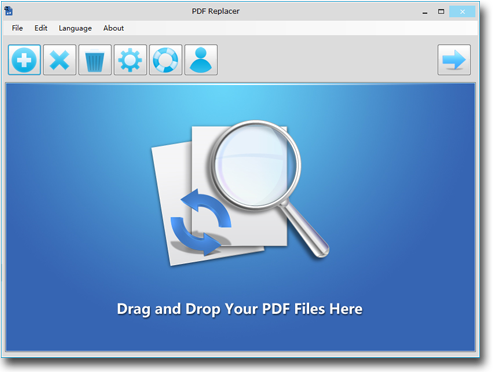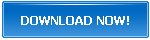Replace bulk words in your PDFs by using PDF Replacer desktop app. PDF Replacer's user-friendly interface and quick processing make it best among its competitors. Furthermore, PDF Replacer also lets you add decorations and change font in your PDFs.
How to Change a Word in Multiple PDF Files?
PDF files were primarily developed in the early 1990s to ensure the security of transferred data. That is why PDF files do not support editing when a file is converted into a PDF. For providing more protection, the PDF document owner can also activate passcode, which further restricts the editing and sharing options. These days a lot of PDF editors are floating on the internet, which may confuse the user.
Sometimes, you may get a lot of PDF files and want to correct a word in them. PDF Replacer is a good choice to change a word in multiple PDF files in bulk.
Can You Edit a PDF Document?
PDF documents were developed for legal and official usage. By no means, you can edit a PDF document like a regular MS Word file. Adobe does not give open access to PDF editing, which makes it challenging for PDF users. However, you can make a limited amount of changes in a PDF by using third-party apps like PDF Replacer.
PDF Replacer and its Top Features
If you need a reliable PDF editing tool, PDF Replacer is the best. It is a unique desktop tool that helps you to edit the non-editable PDF documents. You can use PDF Replacer to edit the passcode protected PDF documents as well. PDF Replacer's bulk text replacement lets you paste new text in a PDF, but you cannot alter graphical data. Moreover, PDF Replacer does not make changes in the formatting of your PDF.
Let us check out the best features of PDF in detail.
Maintains Original PDF Layouts
PDF Replacer is the best desktop utility for PDF files because it retains the document's original format. Many free of charge PDF editors force their fonts and formatting on edited files for marketing purposes. However, PDF Replacer never interferes with the original layout.
Support for Restricted and Locked PDF Documents
PDF Replacer has the latest codecs that break the barriers of protection and lets you edit your text. Most PDF editors fail to save the password-protected PDFs' changes because they lack the depth in their coding system. PDF Replacer decodes the passcode and lets you make changes in it.
Replace Text in Page Range
You can use the page range function of PDF Replacer to ensure the editing takes effect only on your chosen pages. For instance, you can choose odd and even sequence or page numbers for the text replacement. Other parts of your PDF document remains unedited, and both of its text and formatting retain the original layout.
Batch Replacing for Bulk Editing
PDF Replacer helps you make hundreds of edits in your selected PDF file within a few minutes. You have to put the data you want to replace and new text in the columns. Once the replacement starts, PDF Replacer edits the text and brings the edited file.
Change Font and Decoration
Along with the text replacement, PDF editor also lets you change the font style and add decoration to your file. You can enforce these changes to the entire document or a selected page range.
Import Words List from CSV and TXT
You can convert your editing text into a CSV or a text file and use it later in PDF Replacer. CSV files are quite similar to MS Excel spreadsheets, and they work perfectly for the text columns. This feature ensures clean and hassles free editing of your PDF documents.
Supports 50+ Languages
PDF Replacer is designed for a global audience, and it supports more than 50 languages. Language customization enables the non-English speaking users to use the PDF Replacer with ease. You can check the supported languages from the official page of PDF Replacer.
How to Change a Word in Multiple PDF Files in bulk by PDF Replacer
Use the following steps to replace words in PDF documents in bulk by using PDF Replacer.
1. Download and install the PDF Replacer desktop tool from its official website.
2. Press on the Add icon to initiate the add of your PDF files to the File List of PDF Replacer. You can also utilize the usual drag and drop method to bring your files quickly to the file list.
3. Now, add your words need to correct in the PDF Replacer's Find the Text column. The new text will replace this text added in this column.
7. Now, add your new text to the Replaced With column, which lies right next to the Find the Text column.
5. You can customize your new text by using the Page Range, match case, and Page by Page mode.
6. Set the new PDF file's output destination with replaced text and hit the Start Now option. The replacement process may take a while, depending on the size of your PDF document.
Note: Users can also replace long sentences by using the procedure as mentioned earlier.