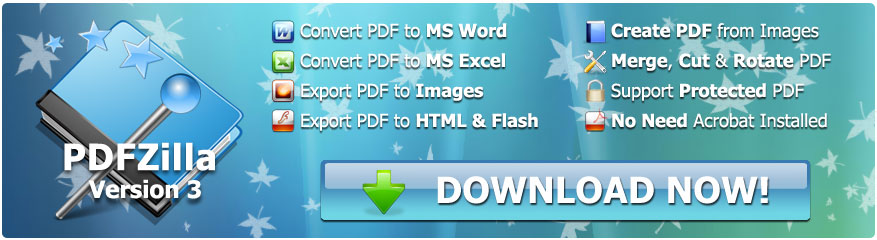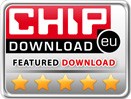How to Close Multiple Programs at a Time
Computer hardware experts believe that 60% of users experience performance issues in their PC due to heating. The heating of hardware slows down the processing speed of a PC. However, you can minimize the chances of heating your system by closing the unnecessary programs from time to time. Unfortunately, there is no built-in option to close the running apps on the desktop at once. Users have to close the running apps manually. However, visiting the task manager from time to time and closing programs might cause frustration for you.
You can make things easy for yourself by getting a third-party app that could help you plan your PC's activity session more effectively.
AutoClose Desktop App
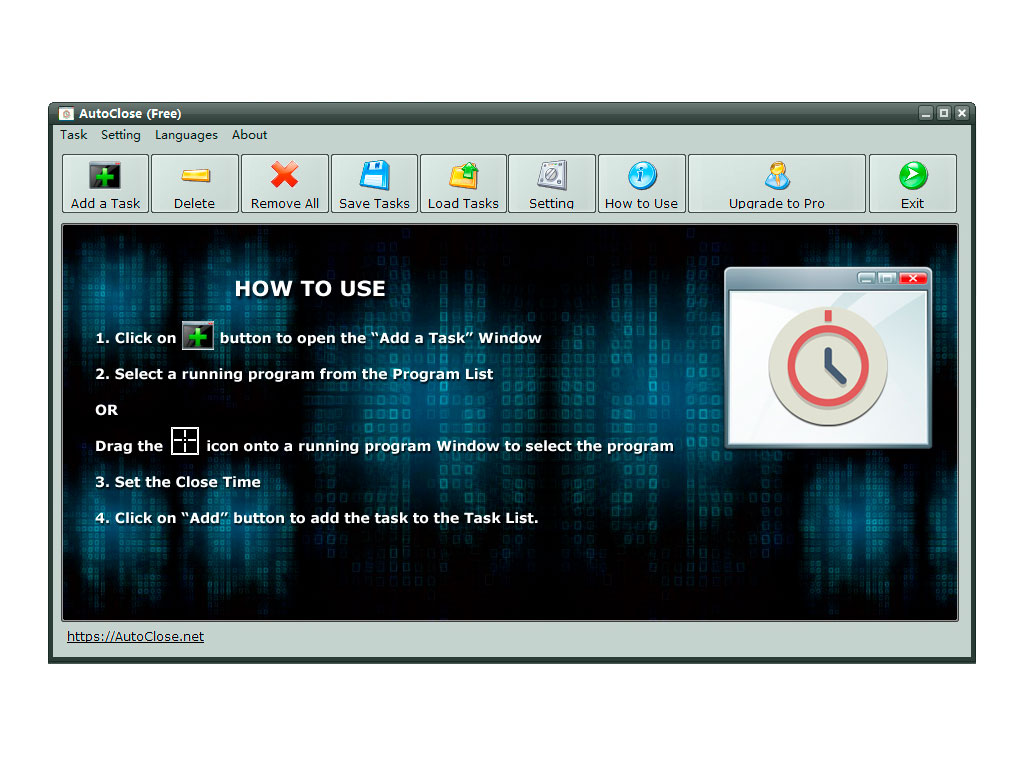
AutoClose is a handy desktop app that lets you control programs running at the backend of your PC. It is compatible with all Windows PCs. You can also download its portable version and use it as a plug-and-play app. It helps you to schedule the closing and opening of selected programs at the scheduled timings.
Why You Need AutoClose Desktop App?
Hidden apps and programs running on the backend cause the laptops and PCs to run out of power and heat up quickly. You can use the
Valuable Features of AutoClose App
AutoClose app works as your assistant. It gives you the advantage to work peacefully on other tasks while it does your scheduled chores. Let us explore the exciting features of AutoClose app.
1. Close Programs on a Specific Time
You can add your list of programs to the AutoClose app and set the time range. AutoClose app will shutdown the chosen programs at the selected time. However, the progress made by these programs will not be undone.
2. Scheduled Programs to Quit after a Period
You can also schedule the closing of certain programs after a given period. For instance, you can schedule your music player to switch off automatically after the inactivity period of 15 mins. AutoClose will save the power of your PC.
3. Kill Hidden Processes
Have you ever thought about why your PC loses its battery power so quickly? The culprit is the apps and programs running at the backend. For instance, many users reported that Cortana—the virtual assistant for Windows, keeps running at the backend. They have to close it manually by using the Task Manager. Download AutoClose app; it will take care of apps running at the backend.
4. Auto Shutdown/Hibernate/Reboot/Log Off
By using the AutoClose app, you can select the shutdown mode for your desktop. At the given time, AutoClose will force your PC to Shutdown/ Log Off/ Hibernate/ Reboot. You can also set different times for your PC to shut its activities in the AutoClose app.
5. Batch Close
The Batch Close option in the AutoClose app lets you select a long list of programs installed on your PC. You can set a different or same time limit for every program chosen. AutoClose will close the programs as per your instructions.
6. Auto Turn Off Display Monitor
The AutoClose app helps you to schedule Auto Turn off time for your PC after being inactive for a specific time. No further action is required if you have scheduled a Turn off for your monitor. Just set the time in the AutoClose app, and it will follow your instructions.
AutoClose App Batch Close Tutorial for Windows
Use the following steps to close multiple programs in your PC at a time.
1. Click on the "+" button on the top right corner of the AutoClose app. This button helps you to add the list of programs for batch close. You can also use the Drag and Drop method for selecting your programs.
2. Once you have selected the programs for batch close, set the close time for these programs. You can set the same time by using the "Interval" button.
3. You are done after setting the time for your list of programs. AutoClose will follow your instructions, and it will close all programs at the same time.
Visit AutoClose Homepage for more details.
PDFZilla Awards
PDFZilla Key Features
- Convert PDF to Word
- Convert PDF to RTF
- Convert PDF to TXT
- Convert PDF to Images
- Convert PDF to HTML
- Convert PDF to SWF
- Page Selection
- Easy to use software