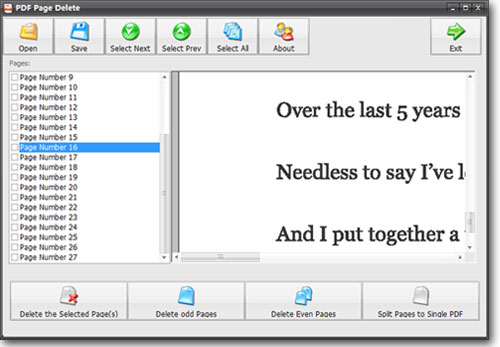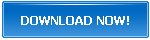How to Cut a PDF File
Portable documents with no editing options were launched in the early 1990s to resolve the problems associated with the layout of the shared documents. Adobe Systems launched PDF documents at the request of the U.S government. Due to the rigid nature of PDF documents, users have a problematic engagement with PDF files. However, the following features of PDF documents are appreciated by the users.
- Document security
- Fixed formatting
- Supported in Windows and Mac OS
- Can be used to transfer large files
- Adobe Acrobat Reader used to view PDF files is a freeware
PDF files are a reliable means for transferring data from one device to another, but it is not the most efficient way of transferring files due to some drawbacks. Despite these recognizable features, the following problems associated with PDF files are disliked by the PDF users.
- PDFs are not compatible with many devices and operating systems
- Difficult in sharing due to large file size
- Limited accessibility
- No clue of user engagement
- Less flexibility for embedding external content
- Errors cannot be rectified in a PDF file
PDF Page Delete Software
PDF Page Delete software is a desktop program that helps the users in removing pages in a PDF document. This program can also be used to divide the PDF files into separate files of the variable or the same length. You can use PDF Page Delete program to perform the following tasks.
- Cutting of PDF files by specifying the page range
- Division of PDF files into smaller PDF documents
- Elimination of PDF page by serial number
- Removal of pages by even/odd sequences
Features of PDF Page Delete
PDF Page Delete is a useful app for cutting PDF documents. Users can download and install this fantastic program for cutting their PDF files. PDF Page Delete has the following robust features.
1. Junk Free Download
Many sub-standard softwares for PDF editing are available on the internet. These softwares ask the users to download additional apps and tools to proceed with the downloading. Once downloaded, these unsecured tools spam your PCs with malware, spyware, and adware. However, PDF Cutter is free of all these junk installations. You only get what you download.
2. Fast Processing Speed
PDF Page Delete is an exceptional tool that is available at PDF Zilla for downloading. It uses a simple mechanism for removing pages or splitting PDF files. Upload your files and select the division criteria and start.
3. Highly Compatible
You don't have to be worried about the compatibility of your device with PDF Page Delete. It is designed to work with Windows, Mac, and other OS smoothly. New versions of PDF Page Delete are continuously released to modify it according to technical trends.
4. User-friendly Platform
PDF Page Delete does not require lengthy steps to divide PDFs into smaller fragments. Its usage is a quite straightforward procedure. Users select their files and select the mode of operation on their PDF files. This program processes your requests instantly.
4. Shareware
PDF editors with premium features come with an expensive price tag. You can use the free version of these tools, but they don't let you use their useful functions without subscription charges. However, PDF Page Delete is a shareware, and it is available for free sharing on the internet. You can also buy its pro version by paying negligible charges.
5. Unicode File Support
PDF Page Delete software also has Unicode file support that enhances its compatibility for diverse machine languages. Unicode file support lets the users edit a wide range of Read-only documents by using PDF Page Delete software.
Easy PDF Page Delete Tutorial
Use the following tutorial for cutting PDF files into by using PDF Page Delete.
1. Download the PDF Page Delete installation package and run it on your PC. The installation package takes less than a minute.
2. Open the PDF Page Delete program and add your PDF files into it for cutting. (Add your PDF documents by dragging them into the edit box or open your files directly for editing by tapping on the "Add" button.)
3. Click on the Split Page Range or Split Pages to Single PDF option. For splitting your PDF file by page range, enter the range of pages you want to cut. (For instance, by adding 10 in the box, PDF Page Delete would split your file in the set of 10 pages.)
4. Tap on the "OK" button to initiate the cutting of PDF files. You can track the progression of your task in the main PDF Page Delete Window.
5. PDF Page Delete saves your cut files in the "SplitFolder" by default.
Use PDF Page Delete app and tell us about your experience.