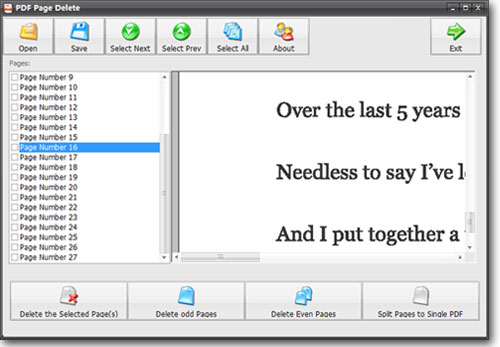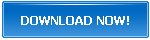How to Remove a PDF Page in 5 Steps
PDF files were introduced to solve the problem of messed up formatting while sharing the documents online. PDF files retain the original layout, font, and settings of the text irrespective of the operating environment. Due to the preservation of the original settings, PDF files are one of the most commonly shared types of documents. But the above-discussed qualities of PDF files become a headache when someone decides to perform even minor edits.
Inapplicable Actions on PDF Files
The aim of converting a document in a PDF format is to turn off the editing options for most parts of a PDF file. These permanently disabled options protect PDF documents against unauthorized editing. At the same time, forbidden editing options can ruin the entire user experience due to the presence of the following mistakes.
- Typos and grammatical errors
- Wrong alignment of text
- Blank pages
- Repeated Text pages
- Misuse of formatting tools
- Misplacement of graphical items
These are only a few mistakes that make the no-editing policy of a PDF document a poor choice.
PDF Delete Page Application
PDF Page Delete is a handy tool which allows the users to remove unnecessary pages in PDF file. Page Delete tool also allows the users to make separate PDF files of PDF document by splitting it. PDF Page Delete is a quick yet straightforward app that removes the chosen pages in a PDF document. The edited PDF file is saved as a new file in your selected location by the app. Similarly, you can also divide the PDF documents into separate PDF files by splitting different ranges of pages. You can do the following tasks by PDF Page Delete app.
- Dividing a PDF document by the page range
- Splitting of PDF pages into separate files
- Cut PDF pages
- Delete pages by odd/even sequence
PDF Page Delete is a useful application that processes the removal requests at a fast pace. This application can process requests in bulk to delete the pages in a PDF file.
Premium Features of PDF Page Delete Application
PDF Page Delete is a premium tool which is available for free of cost downloading on the internet. These are the fantastic features of this marvelous tool.
1. Secure Application for Page Removal
A clean and junk-free program ensures the security of the user data processed. PDF Page Delete app is free of malware and adware.
2. Compatible for All Devices
PDF Page Delete is a desktop utility. All Operating systems are compatible with it. PDF Page Delete works smoothly with Windows, Linux, and Mac PCs.
3. Delete Page Free of Cost
PDF Page Delete is a freeware, meaning that all of its features are available free of cost for users. Download the PDF Page Delete application free of charge and use it as much as you want.
4. Easy to Use and User-friendly
Using the PDF Page Delete, you can remove pages with ease. PDF Page Delete application has a simple and user-friendly interface. From page selection to page removal, every step is easy to perform without complexities.
5. Easy Access
Users can download the PDF Page Delete application into their devices and can start using it right away. No trial or lengthy procedures are required to use this application.
5 Step Page Removal for a PDF File
This easy 5 step tutorial will let you remove the unwanted pages instantly from your PDF documents.
1. Download the installation package of the PDF Delete tool.
2. Install the tool into your PC.
3. After installation of the tool, run the program and open your desired document in the program window.
4. Choose the pages by their numbers for removal and select the "Delete the Selected Page(s)" option. Use CTRL or drag your file in the menu for multiple page removal.
5. Edited file will be saved as a new PDF file automatically by the PDF Page Delete App.
Odd/Even Page Removal
For deleting the pages in odd/even sequence, the following tutorial will help you in it.
1. Open the PDF Page Delete application into your PC.
2. Choose the file for the removal of pages in odd/even sequence.
3. You can select either odd or even page numbers for removal from your PDF file. Press the "Delete Even Pages" or "Delete Odd Pages" option. Your selected series of pages will be removed instantly from your PDF file.
4. Save the edited document into your PC by pressing the "Save" option. Your edited PDF document will be saved as a new file.