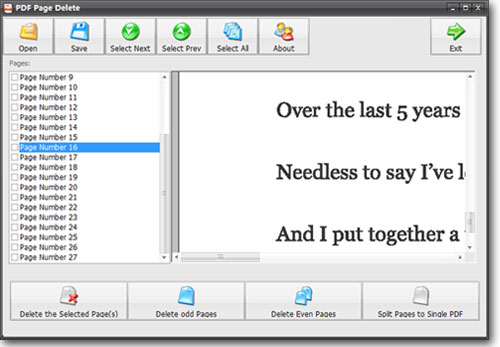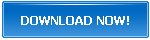How to Save One or More PDF Pages to a New PDF
PDF Page Delete is a robust application that lets you customize and create a new PDF from an existing PDF. You can remove pages from an existing PDF, split the pages into different individual PDFs and perform a host of other functions. The GUI is user friendly and can be used by anyone. No technical knowledge is required to edit and create new PDFs. Pre-defined options like removing odd or even pages and making a selection of ranges are also given in the application. You can also randomly select pages to create a new PDF with the selection.
Why you may need to split one or more PDF pages to a New PDF
PDF is a popular document format that is widely used around the world. PDF stands for Portable Document Format and it displays the exact contents of the document, irrespective of the software used to view the file. The data is stored in electronic form and can be transmitted across cloud infrastructure without editing. Different types of file formats like graphics, 3D models, audio, animations, etc., can be integrated into a PDF document. This helps to integrate information into a single document, removing the need of using multiple files.
Academicians, administrative personnel, corporate organizations and even individuals use PDF documents to convey information to a large audience. As new information emerges, you might have to remove certain pages from the PDF file. Instead of editing the whole file again, you can just remove the pages that are not needed and can create a new PDF. This is where PDF Page Delete helps the users.
PDF Page Delete
To delete or split pages from a PDF document you can use this easy to use application. PDF Page Delete is an offline application and does not require uploading files to the internet. This ensures the security of your PDF document. You can download the software on your desktop and smoothly perform PDF delete or split functions. You can preview the different pages on the application. This helps to select the pages without having to open the PDF document. Currently, the application only supports the English language.
How to Save One or More PDF Pages to a New PDF?
Step 1: Download and Install
First, download and install the software. You can click here to download the software. After the download is complete open the .exe file and follow the onscreen instructions. The default location to install is - C:\ drive by default. You can change the location and select a preferred install location.
Step 2: Open PDF Page Delete
You can open the application from the Desktop shortcut or open the application file by going to "C:\Program Files(x86)\PDFPageDelete\" folder. The application window will open.
Step 3: Select the PDF file to edit
1. Click on the Open button
2. Navigate to the folder where the PDF file is located.
3. Select the File and click on Open.
You can also click on the Open button displayed at the upper-left corner.
Step 4: Select the Pages to create new PDF
You will see page numbers of the PDF file displayed on the left side and a preview on the right side.
Selecting Page Ranges
4. Select the pages by checking the box beside the Page number.
5. Once you have selected the Page numbers, Click on Save button.
6. The file will be saved in the folder where the original file is located.
To create individual PDFs
7. Make a selection of the Page numbers
8. Click on the "Split Page Range" button
9. Type a range that you want to separate pages by. For example, if your document has 12 pages and you want to create 4 different PDFs with 3 pages each. Then type 3 and click OK button.
Depending upon the selection of page ranges and the number of pages in your file, it might take up to several minutes for the process to complete. You can check the progress on the Status Bar. After the process is complete, you can open the PDF file(s).
This guide explains how to save one or more PDF pages to a new PDF using PDF Zilla's PDF Page Delete. The Free version will add a watermark to the generated PDFs. To remove the watermark, purchase a licensed version. This application will help you to perform the above functions without compromising the security of your document. It is used by thousands to conveniently Split and Edit PDF documents.