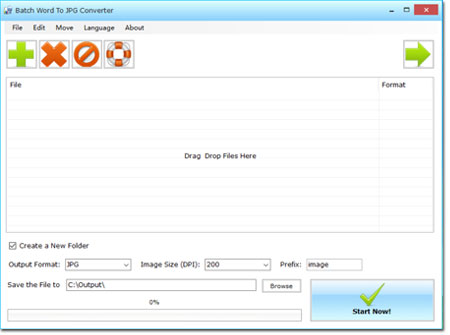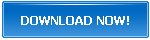How to Save Word Files as Pictures in Bulk
Batch Word to JPG Converter is a powerful tool that helps you to convert Word documents into images file. With a feature-rich GUI, Batch Word to JPG Converter is easy to use and can perform several functions quickly. You can save the word file into PNG, JPG, GIF and other popular images format. In addition to that, it also supports converting the WORD file into PDF format.
Why should you convert Word documents into Pictures?
Microsoft Word is a widely used software tool for creating and editing document files. It is used in offices, education institutes, by students and professionals. The files are saved as docx. files and Microsoft Word application is required to view the contents of the file. When it comes to uploading files on your website or online forums, it is also possible to display the contents of the document by converting Word files into Images files.
When Word documents are uploaded, to open the files, they must have compatible software installed on your computer. Otherwise, they will not be able to open the file. This problem is solved by using Batch Word to JPG Converter. You can convert your word documents into picture files and simply upload them on the website. Visitors on your website will be easily able to view the contents of the file images format without having to install compatible document software (MS Word). In addition to that, it will also save considerable space on your server.
Batch Word to JPG Converter
To make your word files easy to view on the internet, you can use this application to convert multiple word files into images format. Users can then simply open the image file to view the contents of the file. The software is easy to use and is available both as Free and Paid version. It uses modern algorithms to quickly and effectively convert your Word files to images. Batch Word to JPG Converter supports 16 languages, including English, French, Italian, Dutch and Portuguese.
How to Save Word Files as Pictures in Bulk
Step 1: Download and Install
First, download and install the software. You can click here to download the software. After the download is complete open the .exe file and follow the onscreen instructions. The application would be installed in C:\ drive by default. You can change the location where you want to install the software.
Step 2: Open Batch Word to JPG Converter.
You can open the application from the Desktop shortcut or you can open the application file by going to "C:\Program Files(x86)\Batch Word to JPG Converter\" folder.
The application window will open.
Step 3: Select the Word Files to convert
1. Go to File; Add Files.
2. Navigate to the folder where the Word Files are stored.
3. Select the File(s) and click on Open.
You can also click on the Option "+" button on the upper left corner of the application screen to select the files.
Alternatively, you can drag and drop Microsoft Word file(s) on the Batch Word to JPG Converter window.
Step 4: Select the conversion preferences
4. Select the output file format. You can select from a wide range of image formats - BMP, JPG, TIF, PNG, GIF, PCX or TGA.
5. You can also select the Image Size in Dots per Inch (DPI). Choose between the range of 100 -500. The default selection is 200.
6. Select the file name and folder to save the output images.
Step 5: Convert the files
- Click on the Start button located on the lower-right corner.
- Wait for some time for the conversion to complete. Depending upon the number of files and contents of the file, it can take up to several minutes for the conversion to complete.
- You can check the progress on the Status Bar.
After the conversion is complete, you can view the Image files in the destination folder.
The above method clearly explains how to save word files as pictures in bulk using the Batch Word to JPG Converter. The free version will add a watermark in your images, to remove them you can purchase the licensed version of the software. This powerful software is used by thousands around the world and makes the process of bulk conversion of word files to images hassle-free.