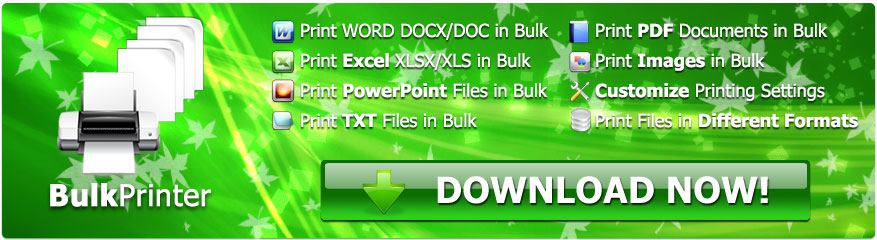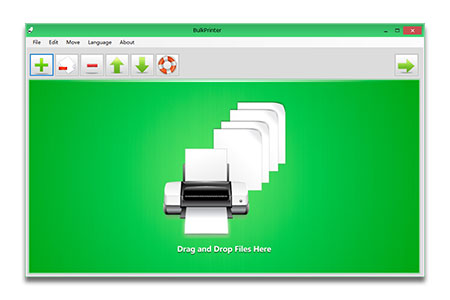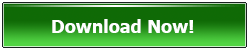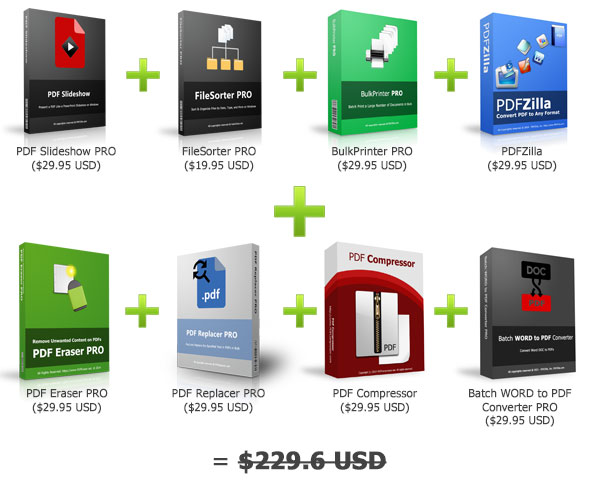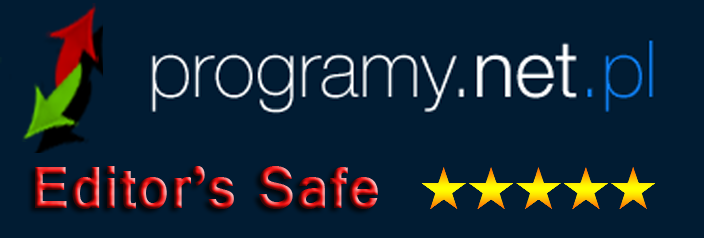BulkPrinter
Bulk Print PDF, WORD DOC/DOCX, Excel Worksheets XLS/XLSX/CSV, PowerPoint PPTX/PPT and JPG/PNG/TIF/BMP Images at Once on Windows!
Software Version: 1.0
Software License: Free + PRO
Size: 25 MB
OS: Windows 11/Windows 10/Win 8/Win 7/Vista/XP or later (32/64 bit) & Windows Server
BulkPrinter Features
* Batch Print a Large Number of Documents in Bulk
* Bulk Print Files in Different Formats Together
* Support Printing PDF, DOC, DOCX, XLS, XLSX, PPT, PPTX, TXT, JPG, GIF, TIF, PNG and More Formats
* Customize Printing Orientation
* Customize Paper Size
* Customize Printing Page Range
* Black and White Printing is Available
* Multi-language: English, French, German, Dutch, Japanese, Korean, Chinese, Italian, Greek, Spanish, Portuguese, Polish, Arabic, Czech, Danish, Hungarian, Finnish.
As you know, the printer prints documents and photos page by page and the printing speed is not fast enough especially when you got a large number of files to be printed. You have to select or open files in different formats by different programs and then print them. That definitely costs quite a lot of your time.
BulkPrinter is a Windows software program that enables users to bulk print multiple documents in different formats such as PDF, WORD DOC/DOCX, Excel XLSX/XLS/CSV, PowerPoint PPT/PPTX, JPG, PNG, GIF, TIFF and more. By adding the files you want to print and clicking the Start Now button, the program would send each file to the printer one by one automatically until all files are printed. Hence, you can leave away from your computer and let BulkPrinter finish the work.
You can also set the printing orientation, page range, paper size and more options before starting printing. BulkPrinter also provide a compatible mode option named "Print by Default Program". If you want to print files by the program that opens them by default instead of BulkPrinter printing program, you can check that option and start printing.
Productivity Toolkit Special Promotion
How to Bulk Print PDF, WORD and More Files Together in 4 Steps
BulkPrinter has a straight-forward GUI and allows users to print documents and images in bulk immediately. Please follow the 3 steps to start bulk printing files:
1. Add Files
Drag and drop PDFs or WORD docx documents (or files in other formats) you want to print onto the file list. The files would be added into the file list immediately.
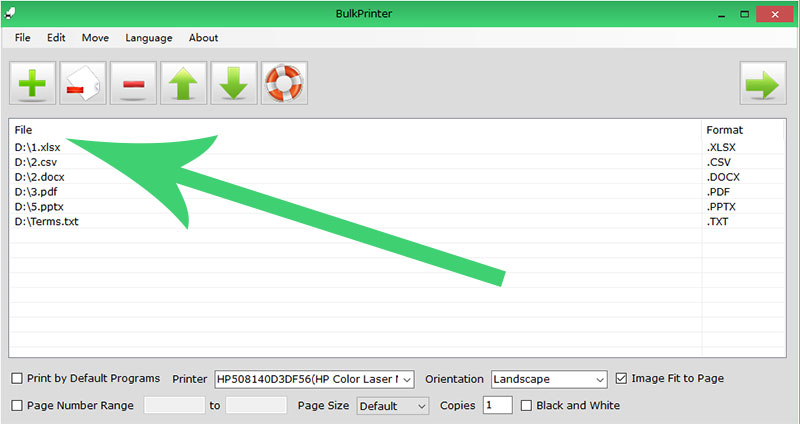
2. Select a Printer
Select a printer you want to print your files to from the "Printer" box. (By default, BulkPrinter would select the default printer you set on your Windows)
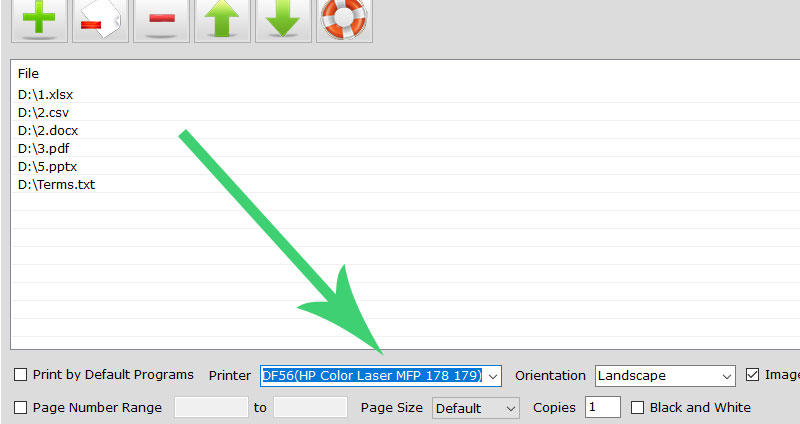
3 Other Settings
Orientation
You can choose to print documents in "Portrait" or "Landscape" by this option. Please note that some files cannot be set orientation forcefully.
Image Fit to Page
This option only works for printing images. Once you check this checkbox, the program would stretch the image to the paper size.
Page Number Range
You can set the printing page number range here. For example, if you set 1 to 3 for a 5-page document, the program would only print 3 pages: page number 1, 2, 3.
Page Size
This option enables you to set the page size: A4, A5, Letter and more common page sizes. By default, the program sets the page size same as the default printer page size setting.
Copies
This option allows you to set how many copies you want to print per file.
Black and White
You can check this checkbox to forcefully print documents in black and white color only.
Workbook Settings
"One Page Per Sheet" option enables you to print the whole worksheet on one single page. If you uncheck it, the program will split the long worksheet to multiple pages. The "Font" drop list allows you to select Excel printing font.
4. Start Printing
The final step is to click the "Start Now!" button to let BulkPrinter start printing all files you added in bulk instantly.
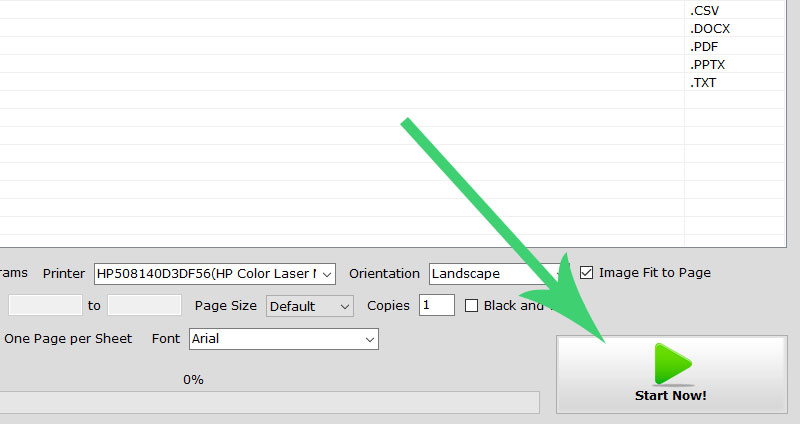
Highlights
- Bulk Print WORD Documents
- Bulk Print PDF Files
- Bulk Print Excel Worksheets
- Bulk Print PowerPoint Slides
- Bulk Print Images
- Bulk Print Files in Different Formats
- Printing Customization
Other Useful Tools
- PDFZilla - PDF to All Converter
- PDF To Excel Converter
- PDF Compressor Download
- PDF Combiner Software
- PDF Repair Tool
- PDF Text Replacer
- PDF Anti-Copy
- AI PNG Enlarger